Neatly prepared reports can significantly facilitate the understanding of your business. If you had access to detailed information about the performance and efficiency of your company presented in an accessible way, wouldn’t you a make good use of it? Such reports would help you to make the right decisions as well as increase your sales and income. However, most of us are focused only on the basic income and sales reports. Is it good for you and your business?
Definitely not. Understanding of all possible aspects of your business is a key factor for your success. Having broad knowledge about your products, services, sales, tickets, income, customers, staff members, invoices and many others will allow you to make wise decisions backed by reliable information and lead your company to the victory.
Perhaps you are asking how to achieve that? The answer is quite simple – Report Generator For WHMCS. Among many other functionalities, the module will allow you to easily generate and manage dynamic reports from any kind of WHMCS data. Module contains inbuilt drag & drop WYSIWYG builder allowing to prepare reports in a quick and painless way. We will show how to prepare such an exemplary report.
To start work with dynamic report builder you should at first choose a default section template to use. We would like to see the column chart which will represent the number of tickets submitted in the specified hours. To begin, we choose ‘Tickets’ model as our base table and select the ‘Column Chart’ as the section type.
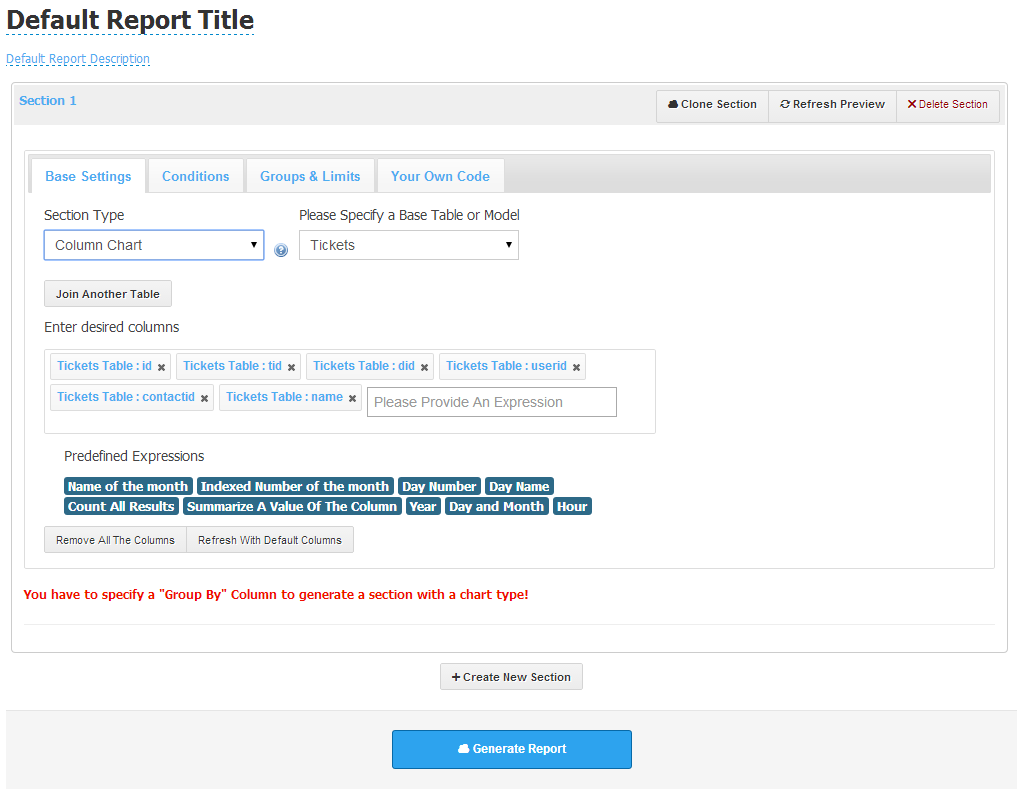
Afterwards you will see an information encouraging you to specify a ‘Group By’ column in order to generate a section with a chart type. So let’s switch to the ‘Group & Limits’ tab. We would like to know in which hour the number of sent tickets is the greatest so we have to group the results by the ‘date’ column from the tickets table, which is representing the original ticket creation date. After setting up this field you will get the result looking similar to the one shown on the following screenshot.
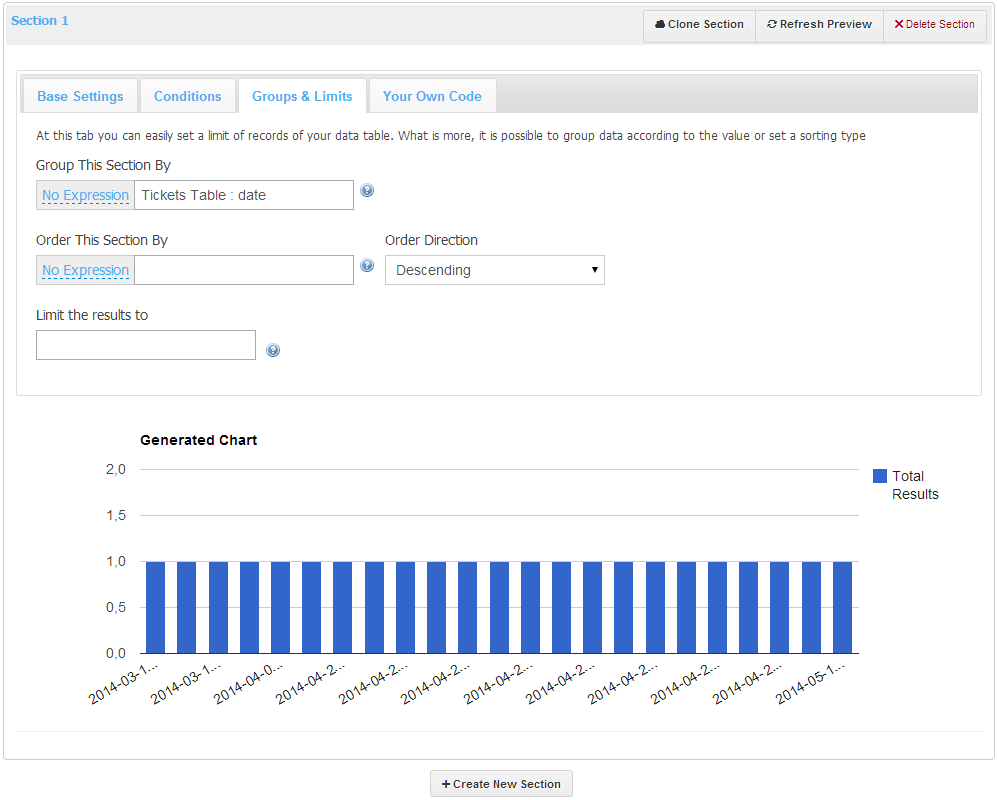
Though as you can see, this is not exactly what we want to achieve. To make the group by work properly, just one more simple step is necessary. As you can see on the left side next to the ‘Group By’ field, there is a grey box with ‘No Expression’ text inside. We should change this so it will show only an hour of tickets creation.
To achieve this, let’s click on the ‘No Expression’ link. Next, a new select box with a few options available to choose should show up. These are predefined MySQL functions which are modifying our final result and are configurable from the module settings page. To continue, just choose the ‘Hour’ expression from the list. After this operation, our chart should be re-rendered and now it should look almost perfectly.
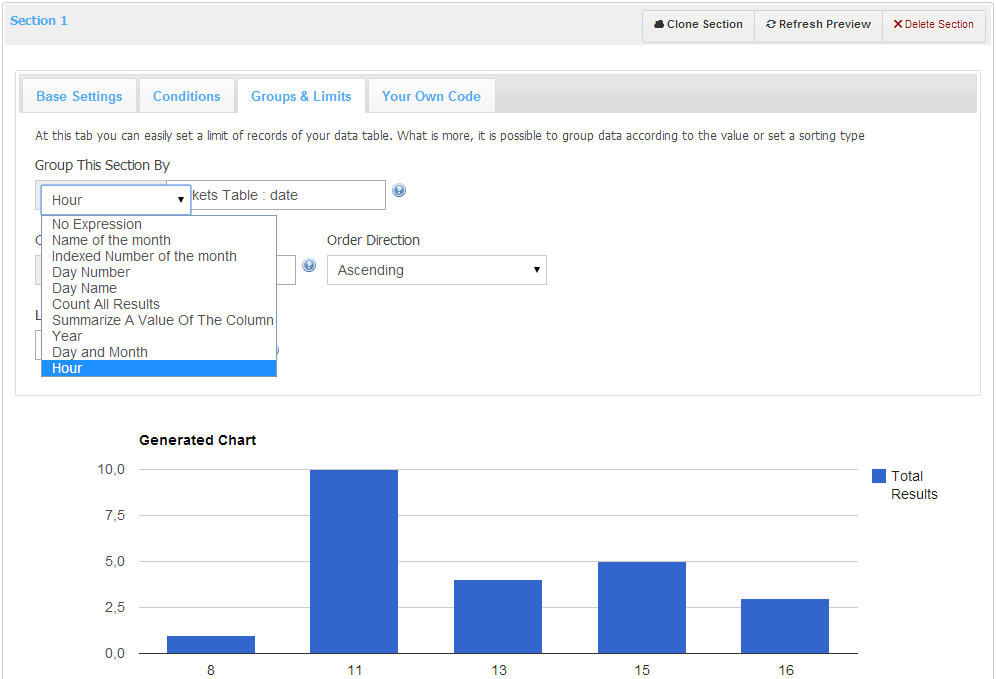
The last thing to do is setting the correct ordering. There are many possibilities here but let’s say that we would like to present the results according to the hour in the ascending order. To do so, let’s just copy the information from the ‘Group This Section’ into the ‘Order This Section By’ (including the expression) and choose the ‘Ascending’ from the ‘Order Direction’ select box. As you can see on the screen below, our report is now looking just fine.
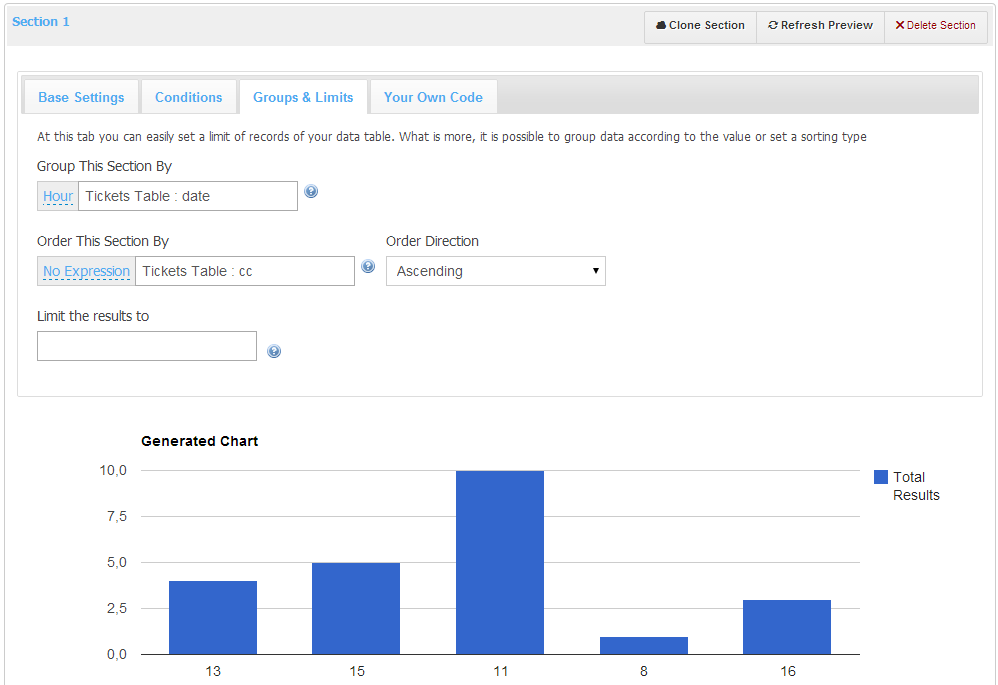
Additionally you can check the ‘I want to filter results by date’ field in the ‘Conditions’ section of the builder and select a date field from the list. Afterwards you will be able to filter the results only by the specified time range, as in the builder, as also in the report view page.
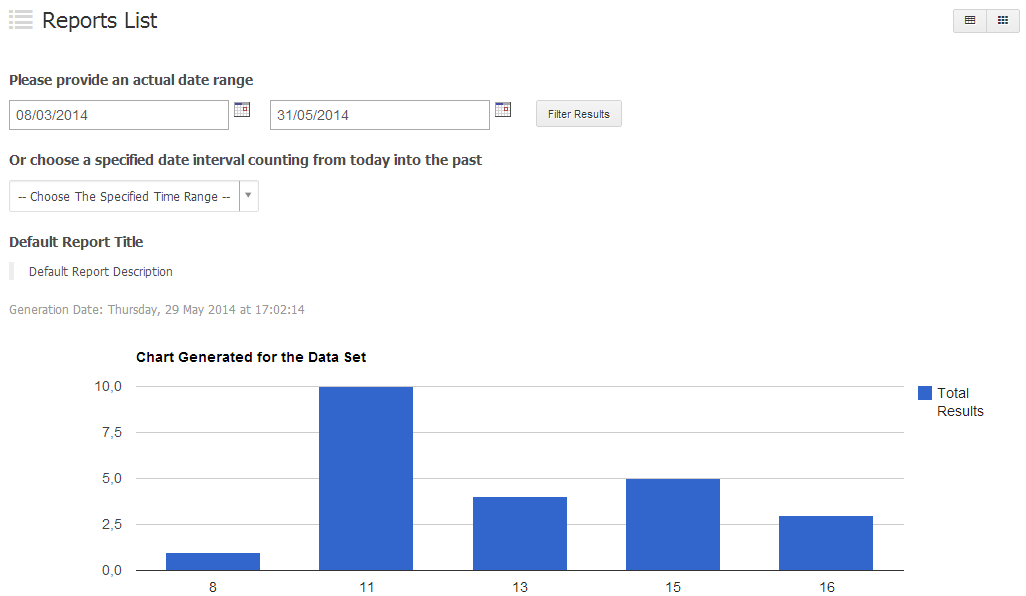
It is just as simple as that. You can now export the data for this report to some popular formats like XML or CSV. You can also print it or export to PDF including any filters provided. That gives you a flexibility to present data in any format you need. You are also able to change report name, descriptions and tables name in ‘Advanced Builder Settings’.
As you can see, creating and managing reports with Report Generator For WHMCS is very easy and convenient. Presented example is just a pinch of the module’s possibilities which are nearly endless and limited only by your imagination and needs.
Next step belongs to you. What kind of report will you create?
Article has been created in cooperation with Dominik Gacek – ModulesGarden Lead Product Developer.
Amazing Report Generator For WHMCS,
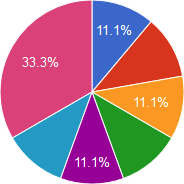


Hi
I think this is a great module but what I think it is missing is 25-50 pre-loaded / created reports that people could instantly see / use without having to try creating their own
Let me know your thoughts
Wayne
Hi Wayne,
You got the point but I would like you to notice that current version of the module already contains over a dozen of predifned reports that are ready to use and can be easily modified to fix your needs. You can find 9 of them under User Generated Reports section and another 4 under Predfined Reports section.
In the next version of the module we will add more ready reports and I think there will be more than 20 of them. We will try to maximize their number.
Hey,
I am trying out the new 3.0.1 module, the 7 day trial, I can’t get the page to load after the creator types page. Is this option restricted in the free trial? Am I missing something?
Hello,
7-day free access does not limit the module’s functionality in any way. Please submit a ticket and let us cope with these difficulties for you. We remain at your service!
Hi,
How can I order the trail ?
We need to be sure the report is as per our requirement before we buy the annual license.
Thanks,
RS
Hi Rauf! The process of gaining free access to any module in our offer is really, really simple – all you need to do is place the order as you would normally do and select ’7-Day Free Access’ as your payment method. Only a few clicks and you can freely use all features of the product for seven days to check whether it satisfies your business requirements.